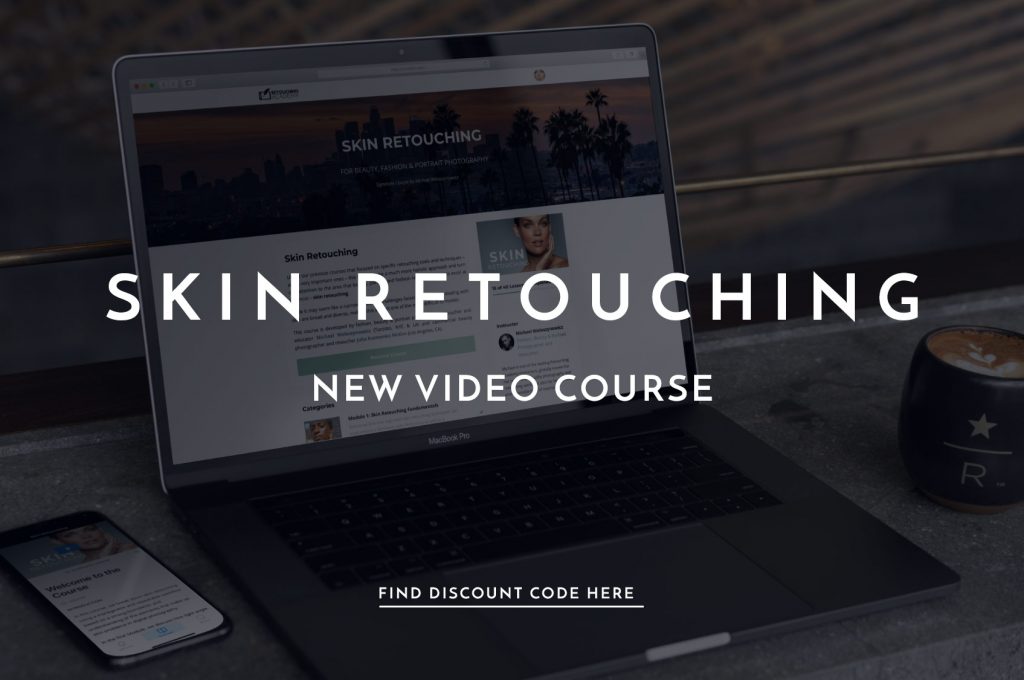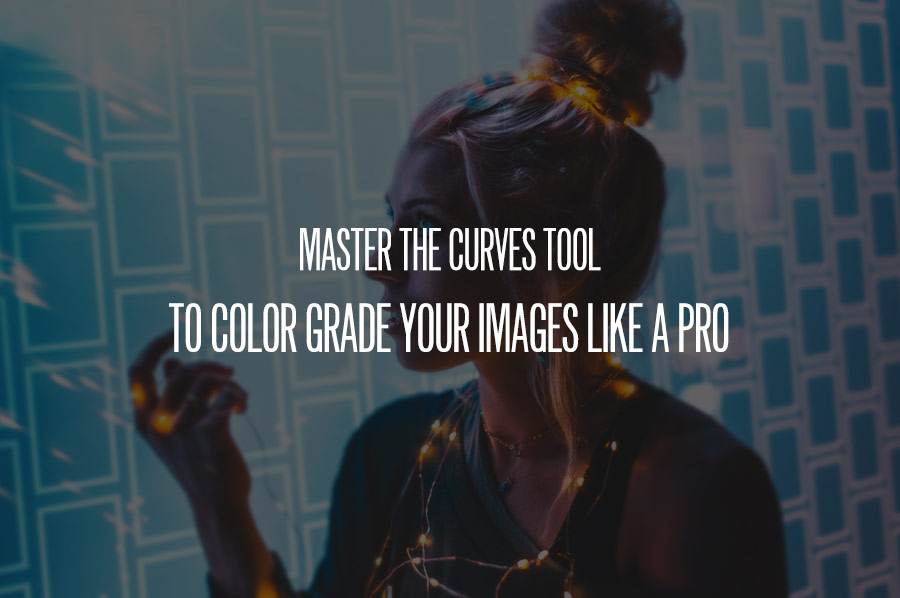Photoshop has so many tools built within its massive toolbox that it can be easy to get lost for a beginner. Which tools we use can be up to mere personal preference or ease, while other tools are overlooked altogether. One of the most powerful color grading tools you’ve probably never heard of is Color Look Up Tables (LUTs).
Essentially, a Color Look Up Table is a table which contains instructions for Photoshop to take the original colors in your image and remap them to different, specific colors to create a certain look, and the difference between the original and remapped version of the image can be subtle or very dramatic.
This allows us to color grade our images or apply stylistic effects similar to how a filter behaves in Lightroom or in Capture One by swapping designates hues to other hues.
RELATED: Color Grading with Color Lookup Tables in Photoshop
Within Photoshop, we can find this tool in the Adjustment Layer Panel, called “Color Lookup.” It is important to note that this is an adjustment layer. Therefore, a LUT can be used in combination with layer masks, opacity and blend modes, and more, making this not only a global adjustment tool, but also enabling highly precise local adjustments. What’s more, we can load custom third party LUTs or create and save our own for future use.
Check out this video to learn how to create and use your own LUTs:
Source: Glyn Dewis | Featured Image source: Pexels