Color Look Up Tables (or LUTs) can give your images a distinct look and feel though their colors. In our recent LUT-related article, you learned how to use LUTs in Photoshop to color grade an image, and this video tutorial will show you how to use Lightroom to create LUTs so you can easily color grade a video in Adobe Premiere.
RELATED: How to Use and Create Color Look Up Tables in Photoshop
In this easy to follow tutorial below, Justin Wirtalla shows you where to download a free LUT generator for Lightroom. After that, you’ll learn how to export an image from Premiere into Lightroom.
Using Lightroom, you will adjust the frame from your video by changing certain variables such as exposure, hue, saturation, and the split toning module. The next step involves exporting the file from Lightroom, importing the necessary Cube file to Premiere, and creating a color adjustment for the video with it.
As an adjustment layer in Premiere, you are then able to control the strength of the LUT by adjusting its opacity. Once you know the process, this can become a remarkably effective way to tone your videos to give them a signature look.
Check out the video below, and you’ll see how easy it is to color grade your own videos.
Source: Justin Wirtalla | Featured Image: Matthew Kane on Unsplash


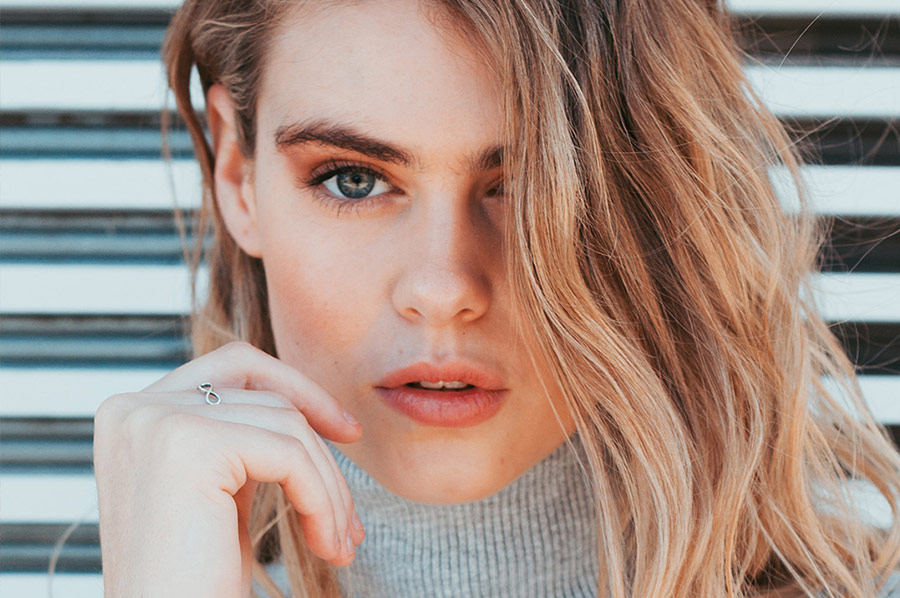







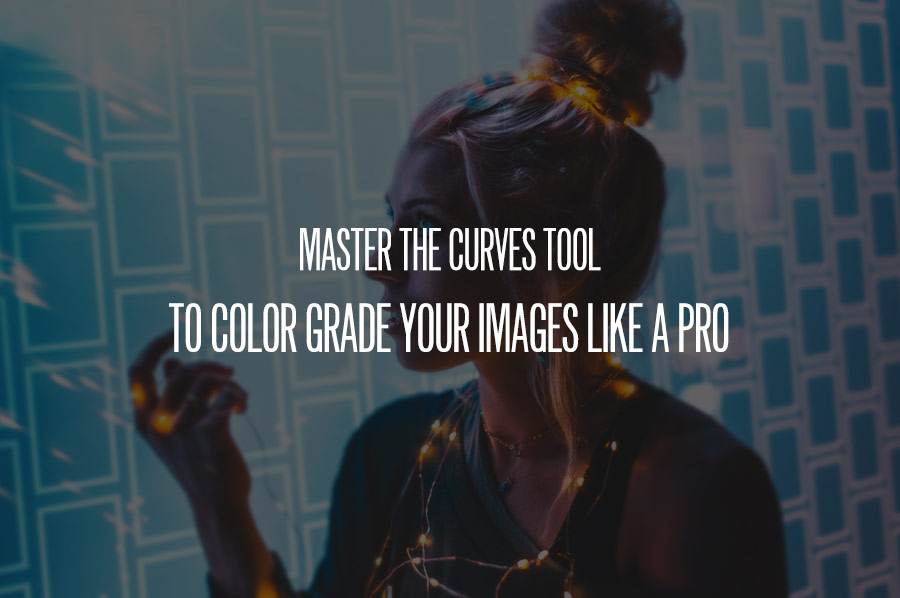




thanks for sharing this
one of the best informative blog ever .bookmarked for the future read
thank you for providing a lot of information