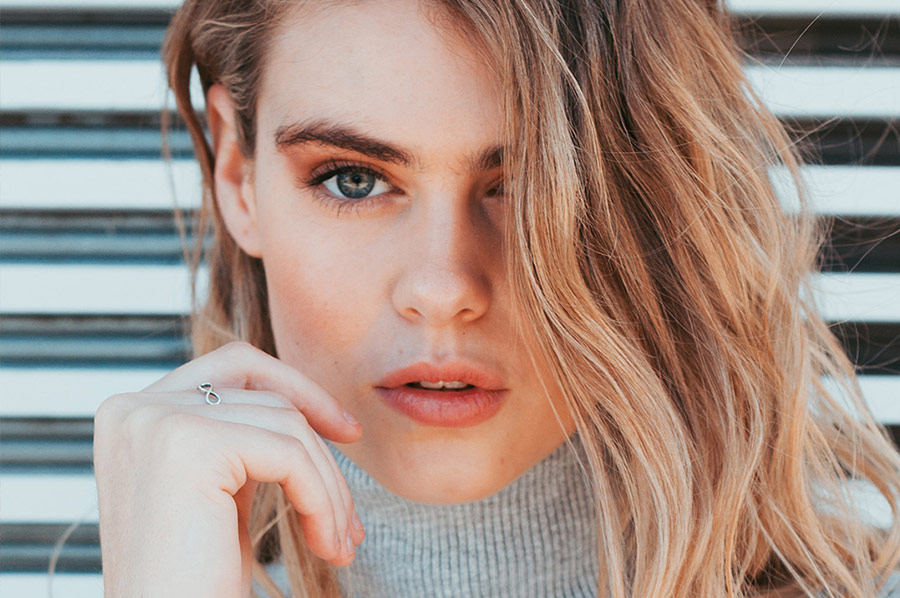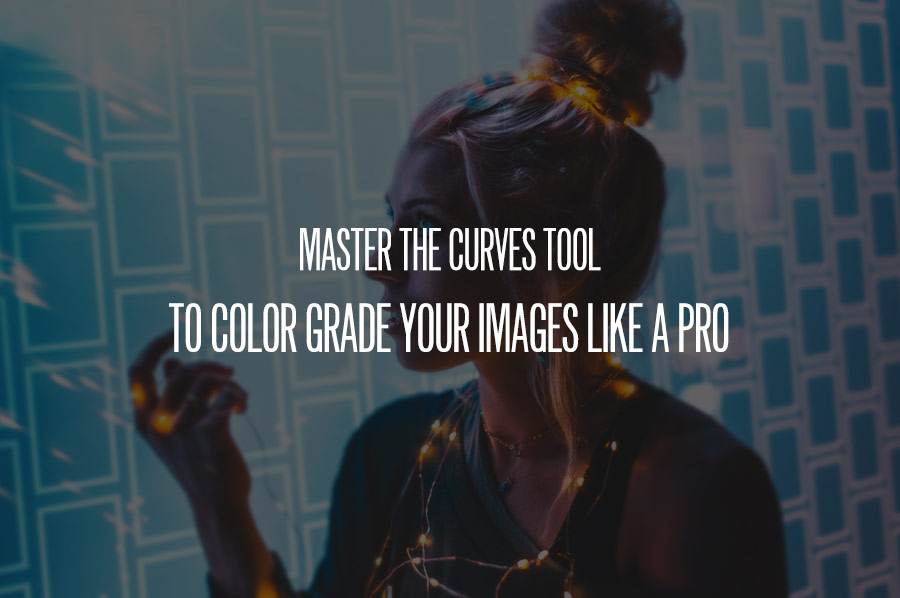Color grading images is an essential aspect of post-production. Just as films are always color graded to instill a certain aesthetic or mood, the same is often true when retouching a stylized photoshoot. This quick tip by Kevin Roodhorst may just be the technique you’ve been looking for.
Within Photoshop, add a Gradient Map Adjustment Layer, and set the Blend Mode to Soft Light. The initial gradient is typically black and white, but the main tips within this tutorial span across any color palette.
Kevin advises lowering the Opacity of the Layer to about 15% as a solid starting point. From there, within the Gradient Properties, click on the gradient bar itself to bring up the Gradient Editor dialog box.
Once in the Gradient Editor, change the Gradient Type from Solid to Noise, and change the Roughness to 0%. You will certainly see a drastic change in color, but the magic happens with the next two clicks. Uncheck the box for Restrict Colors, and click on Randomize. Every time you click on Randomize, a new range of colors is used, which allows you to quickly experiment with a wide array of hues.
With so many Photoshop Actions and Plug-Ins geared toward color grading your photographs, we highly recommend giving this technique a try.
FOR IN-DEPTH COLOR GRADING, CHECK OUT OUR: COLOR GRADE VIDEO COURSE
Source: Kevin Roodhorst Youtube Channel