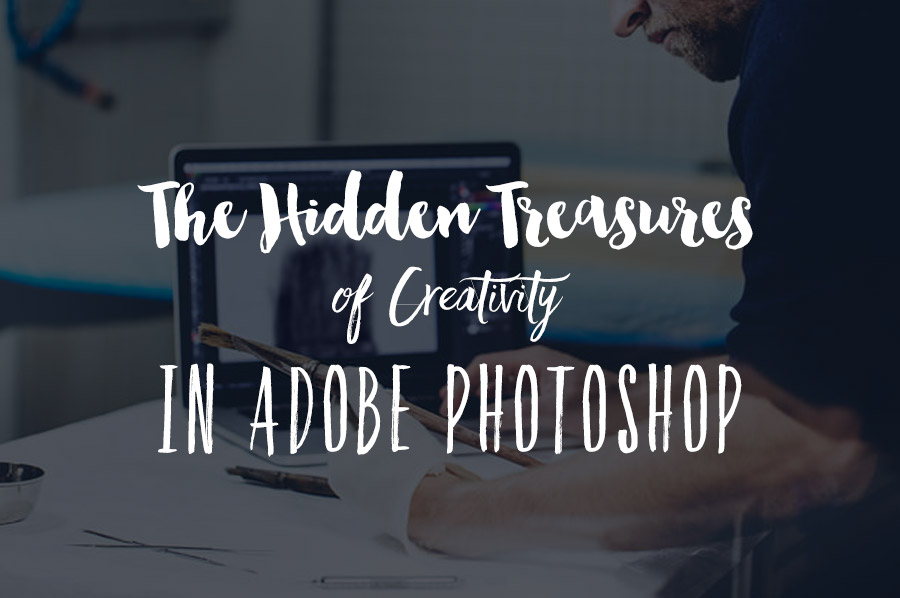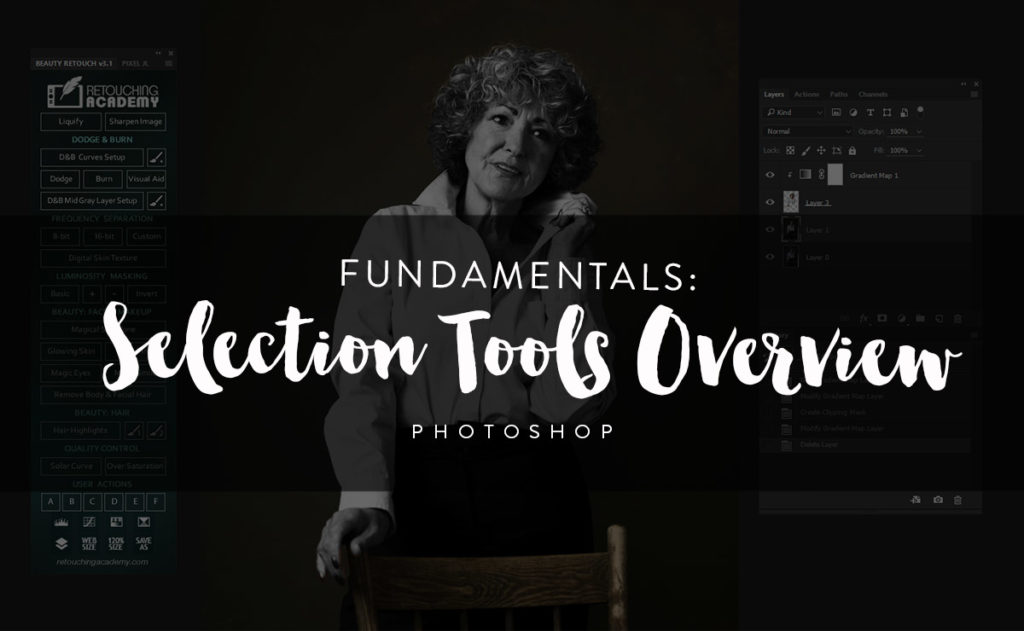Photoshop is one of those astounding applications where learning never ends. Despite this, it’s possible to get complacent when it comes to seeking out new methods for improving your workflow. These useful, little-known techniques from Blake Rudis might be the push you need to improve your post-production process.
The video below will show you the following tools:
Snapshots and Adobe Camera RAW
While not strictly a Photoshop technique, Snapshots in Adobe Camera RAW function differently than History Snapshots in Photoshop itself. Within Adobe Camera RAW, if you make changes to your image and wish to save that variant, you can do so by creating a snapshot. The bonus is that Adobe Camera RAW will save those snapshots, so you can revisit them later on. With Snapshots, you can quickly flip between variations of color grading or other edits, so you can easily decide on the best option.
RELATED: RA Quick Tip: A Few Very Important Steps of Beauty Retouching Workflow Before Retouching Even Begins
Gradient Map Adjustment Layers
Adding a Gradient Map Adjustment Layer is a fantastic way to color grade your images. In particular, a Gradient Map, when used in Black and White as demonstrated in the video, allows you to further pull out details and luminosity with the addition of the Hue / Saturation Adjustment Layer.
Layers Styles
While Layer Styles are most often used for graphic design, they have their place in retouching. If you are color grading, for example, you can use the “Blend If” option to protect highlights or shadows within the underlying image, granting you precise control over the areas that you wish to apply a specific effect.
Shadows / Highlights Adjustments
Similar to the above tip, if you intend to control the impact of a particular effect, you can modify those areas by using the Shadows / Highlights Adjustment, and clicking on “Show More Options.” This will provide a host of new sliders for dialing in exactly how you wish to manipulate the tonal range of your photograph.
Actions
If you find yourself repeating similar steps over and over again, you should do yourself a favor and create an Action. Actions are automated scripts that allow Photoshop to perform a series of tasks that you have instructed it to do.
Check out the video below and start putting these hidden gems to work.
Source: CreativeLive | Featured Image – Photo: Kendra Paige | Model: Aubree Rivera @ MP Management Miami | Beauty: Bri Soffa | Styling: Fab Amoré