BRUSH OPACITY vs. FLOW
While most people starting out with Photoshop tend to utilize Opacity slider and leave Flow untouched, knowing the difference between the two will allow you to select the one that will perform best for a given brush application.
The most important thing to remember about Opacity in a brush context is that it will only apply the selected amount of paint (Opacity) over whatever area you paint on, regardless of the number times you go over that area. Once you lift your pen (if using a tablet) or your mouse button (if using a mouse) and paint over the area again, it will apply additional paint.
By contrast, when you use Flow, every time you paint over an area – regardless of whether you lift your mouse or not – the amount of paint will continue to increase. You will also find that Flow tends to apply more paint than the same amount of Opacity would.
For example, the below image is the result of drawing with Opacity set to 20% (on the left) and Flow set to 20% (on the right) with one continuous stroke. You can see that the Flow side has more paint applied despite both being set to 20%, and also that the areas where lines intersect have double the amount of paint. With Opacity on the other hand, the areas of intersection still maintain a constant amount of paint.
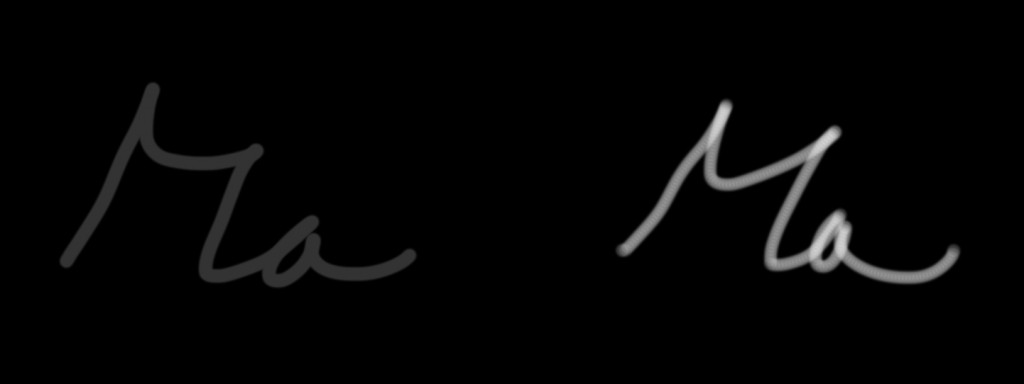 Here’s another set of examples:
Here’s another set of examples:
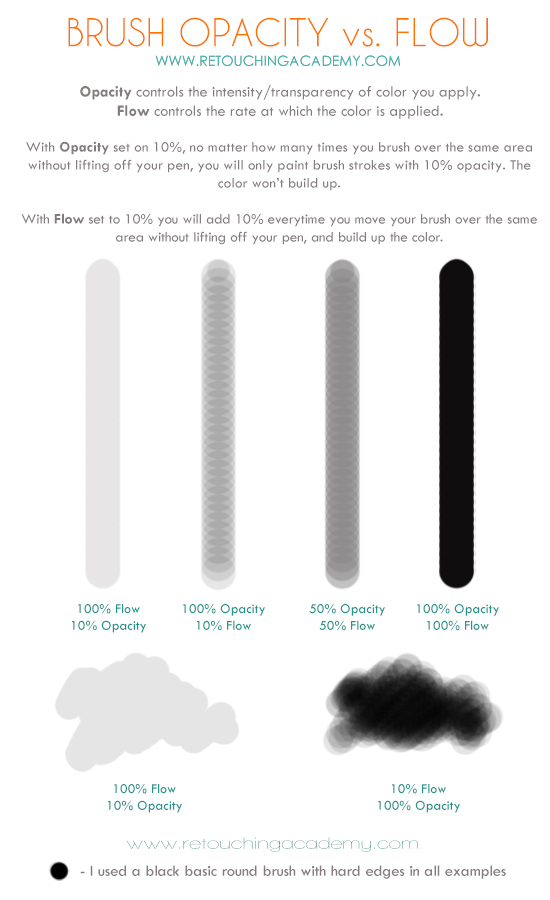
LAYER OPACITY vs. FILL
On a layer level Fill and Opacity only yield different results under the Linear Dodge Blend Mode as demonstrated in the image below.
In the following example, the two overlapping bars are set to 50% Opacity on the left, and 50% Fill on the right and both blended with Linear Dodge Blend Mode. As you can see, on the Opacity side, the two overlapping 50% bars don’t yield a 100% coverage. On the Fill side, the two 50% bars do indeed result in 100% fill in the overlapping area.
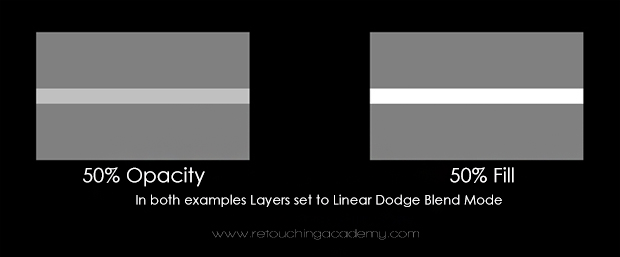
The primary difference however between Opacity and Fill is seen when we we begin to apply Layer Styles. This is once again shown in the image below where we’ve added a ‘Stroke’ Layer Style to our text and adjusted Opacity and Fill to 20% respectively.
As you can see, the Opacity adjustment reduces the Opacity of both the text and the blue stroke surrounding it. By contrast, Fill only lowers the body of the text and leaves the blue stroke unchanged.



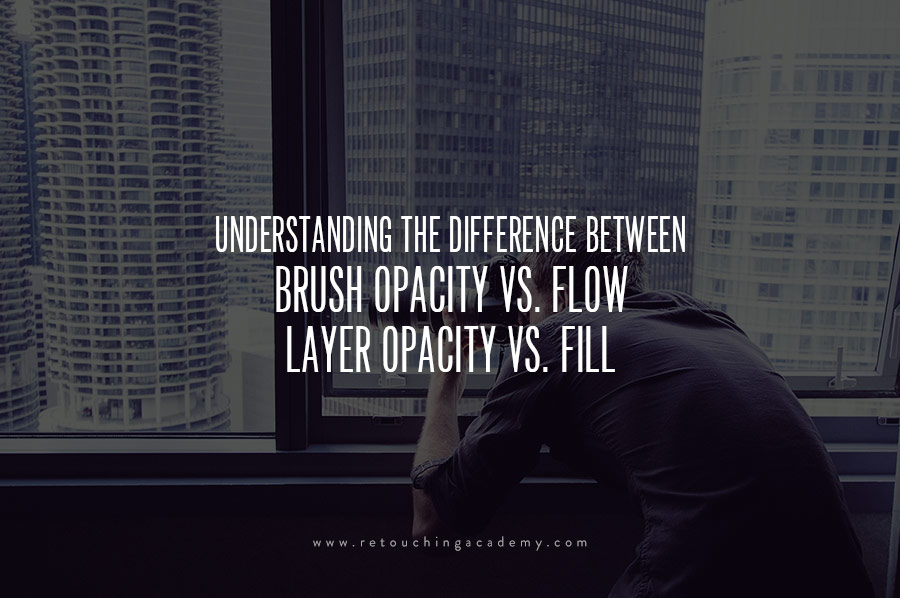




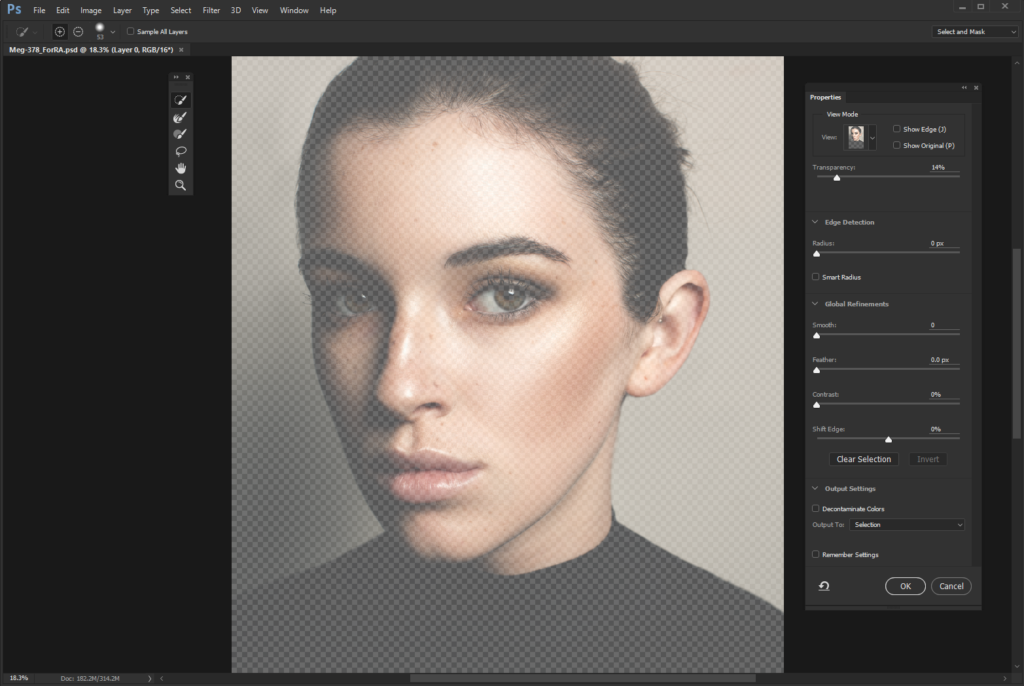
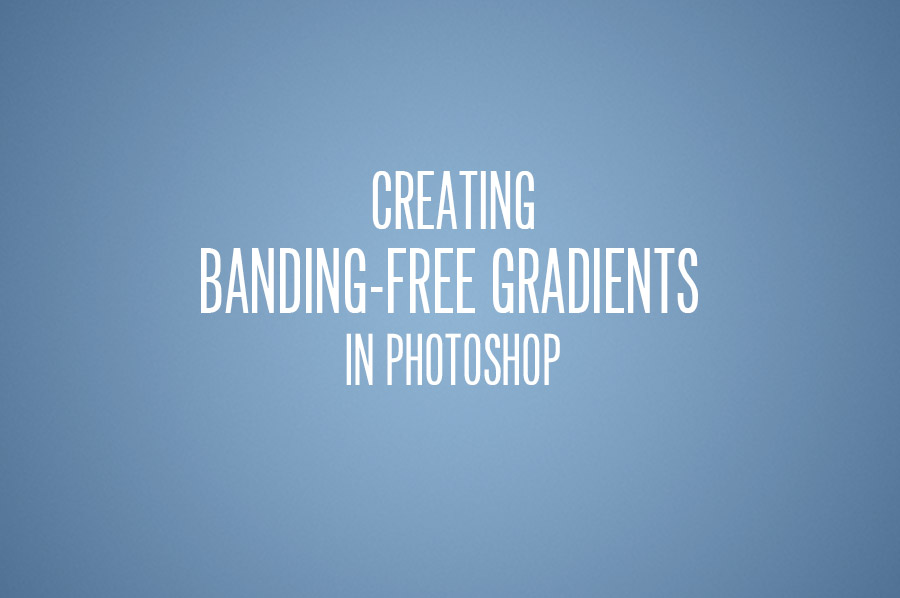
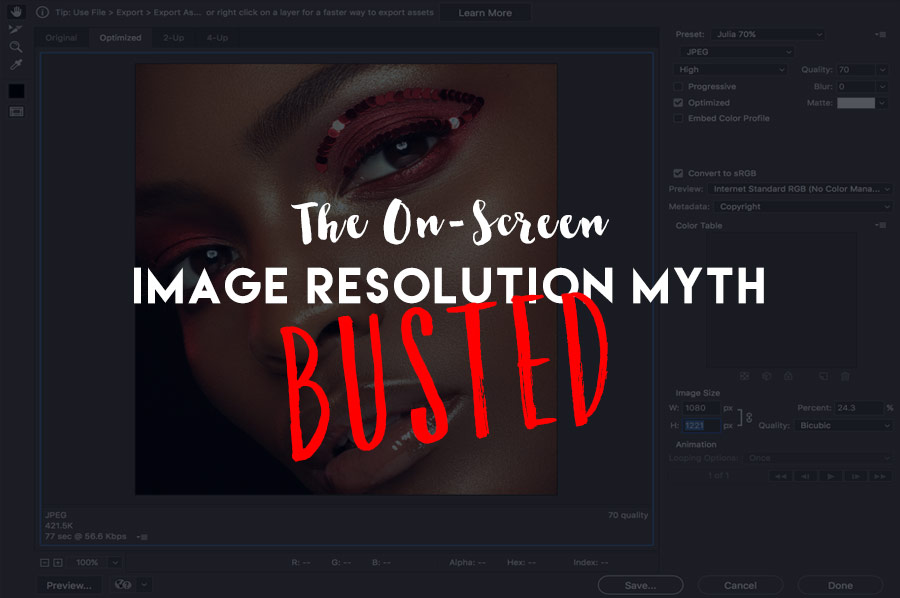
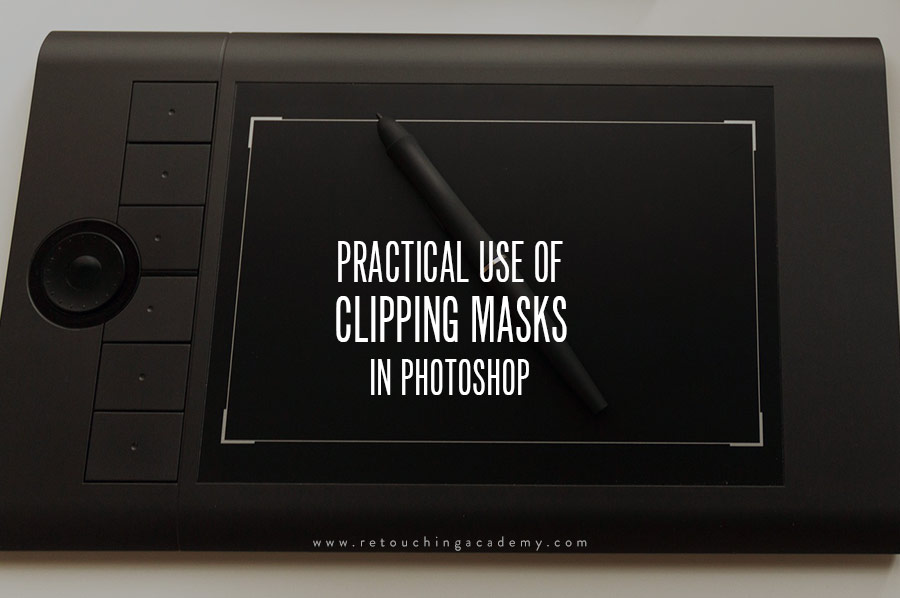
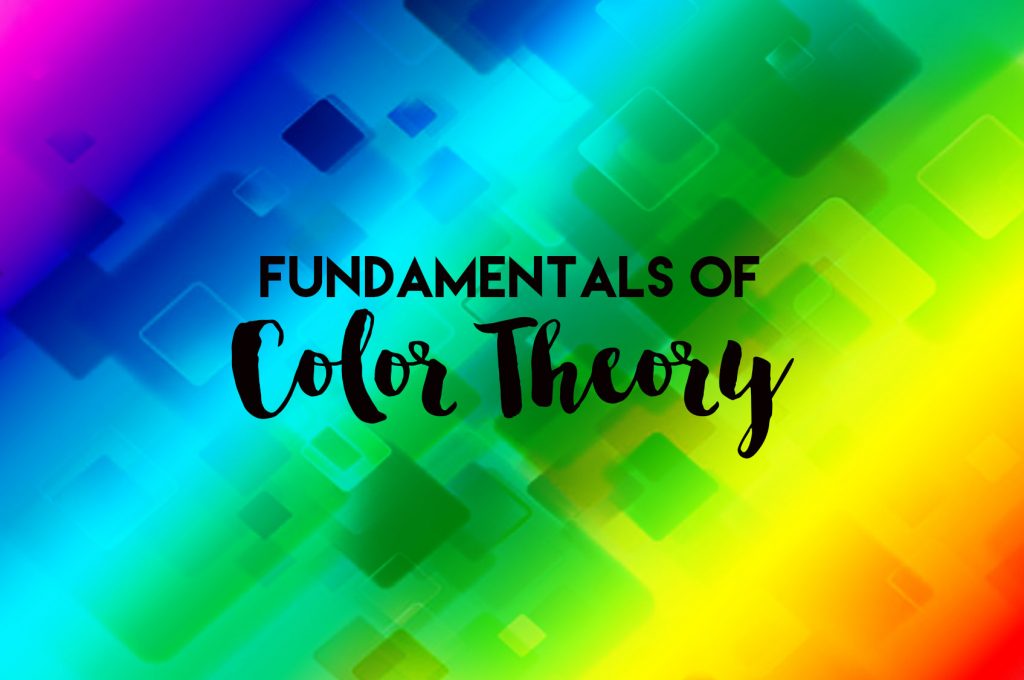
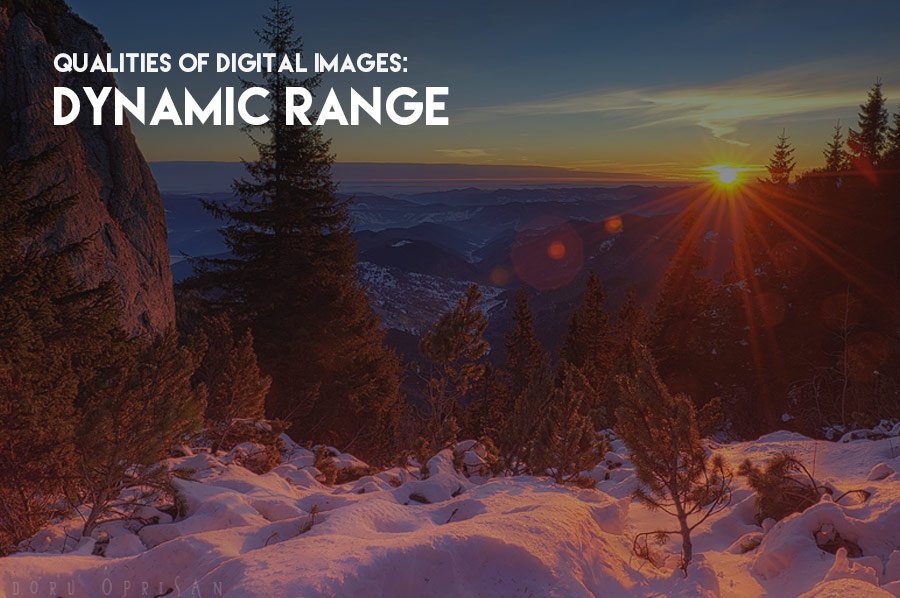

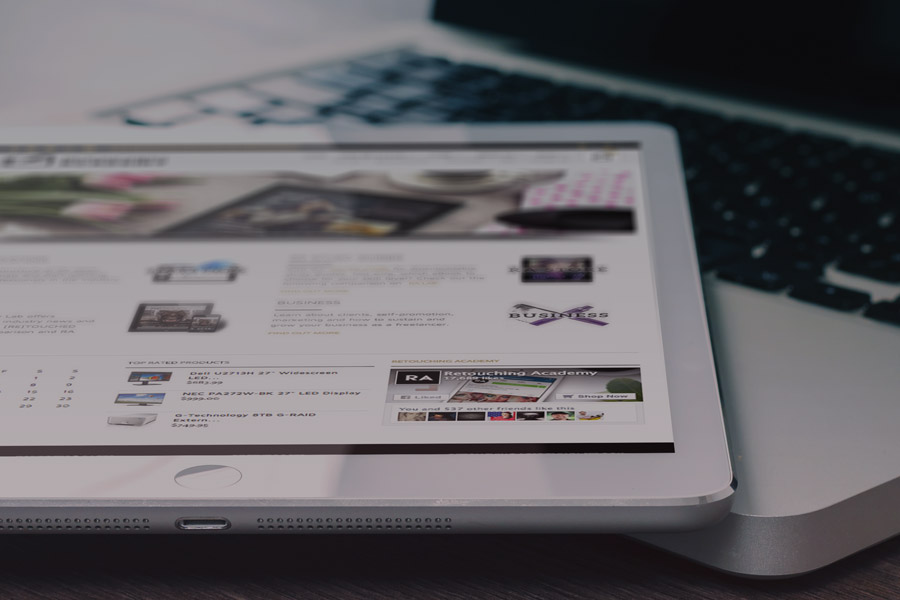
Thanks Michael! I’m really gaining tons from your free videos, and this article is a great supplement.
A real eye opener…thanks.