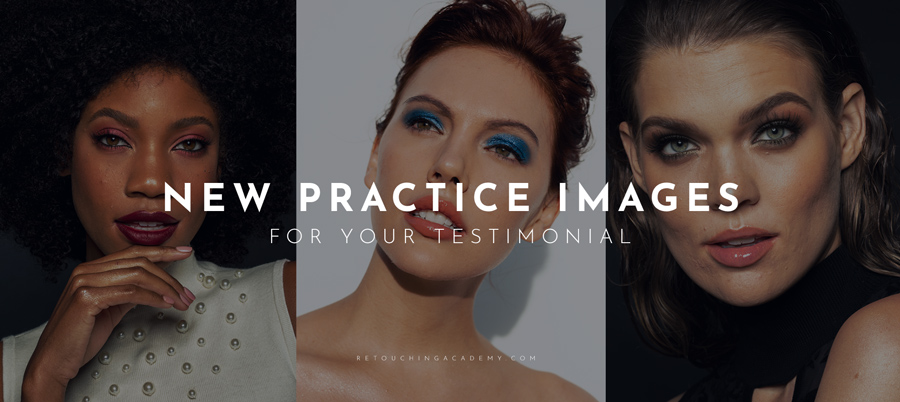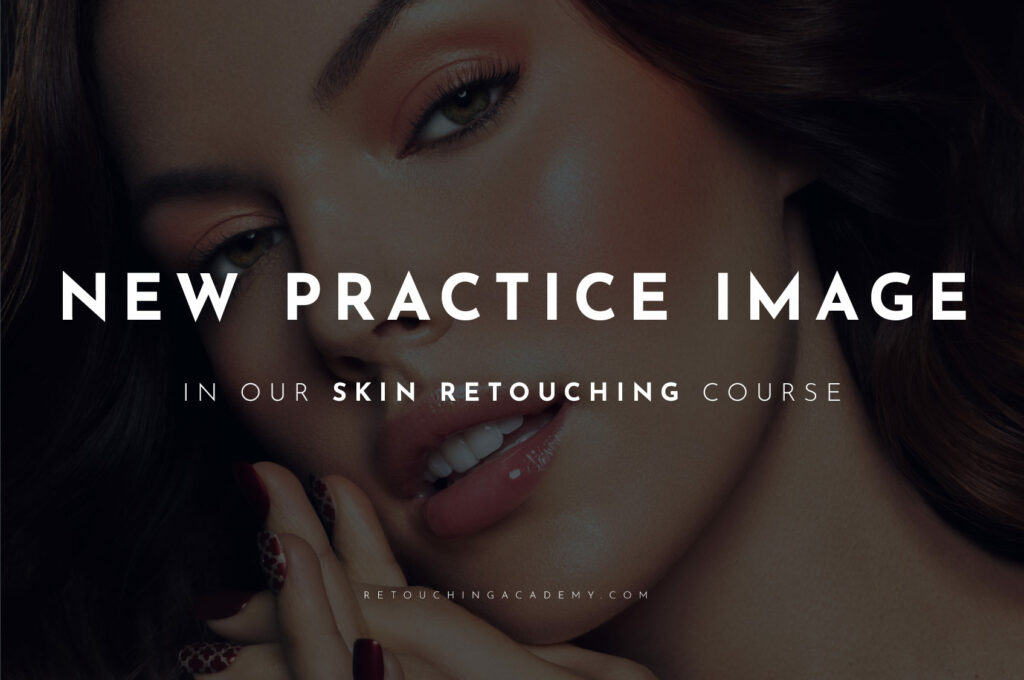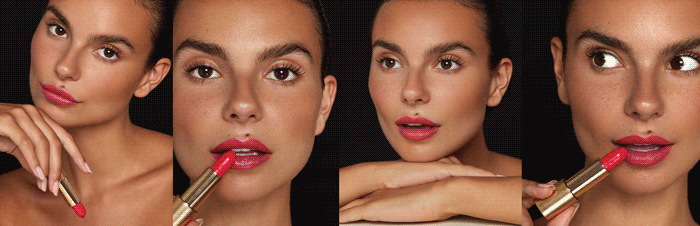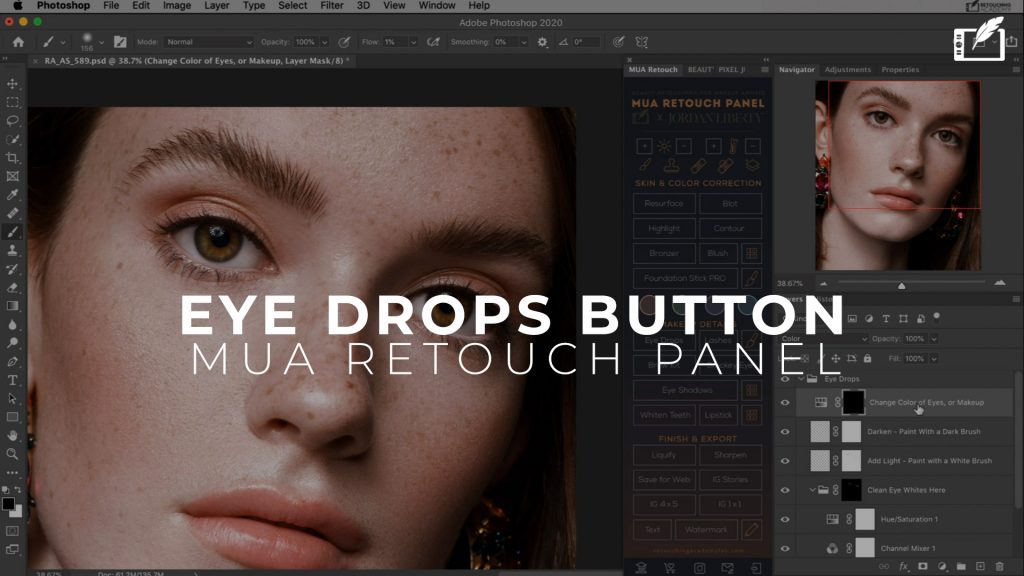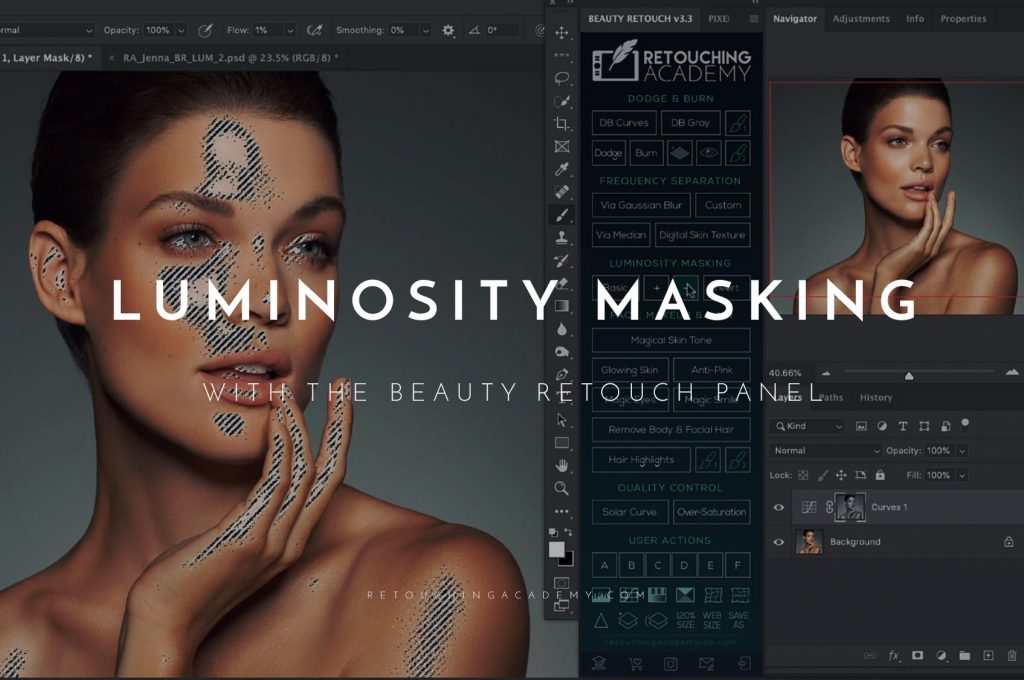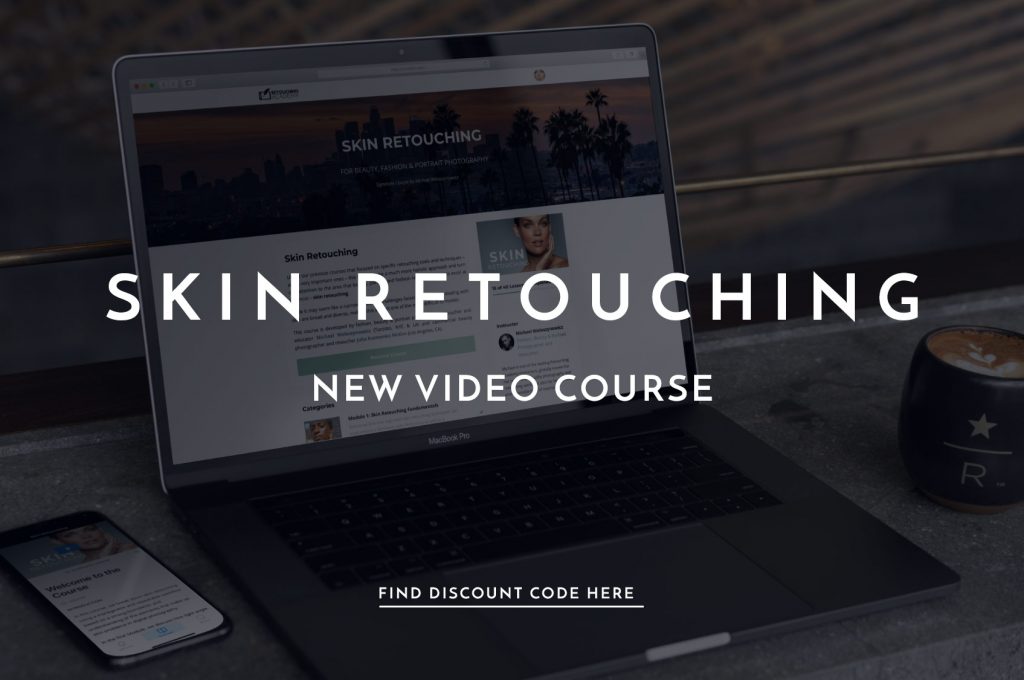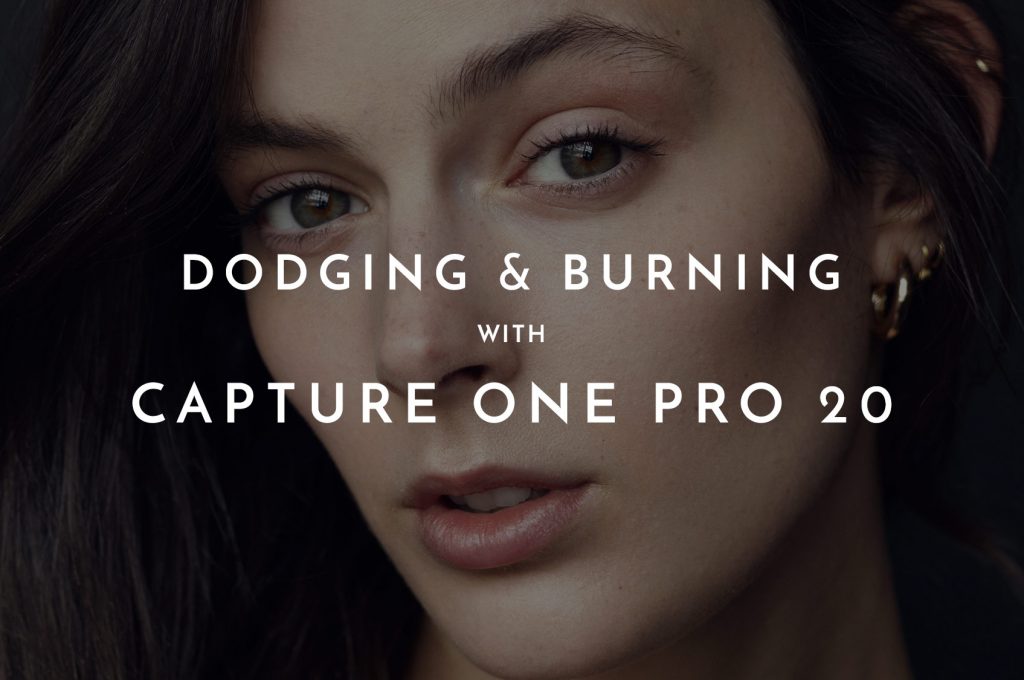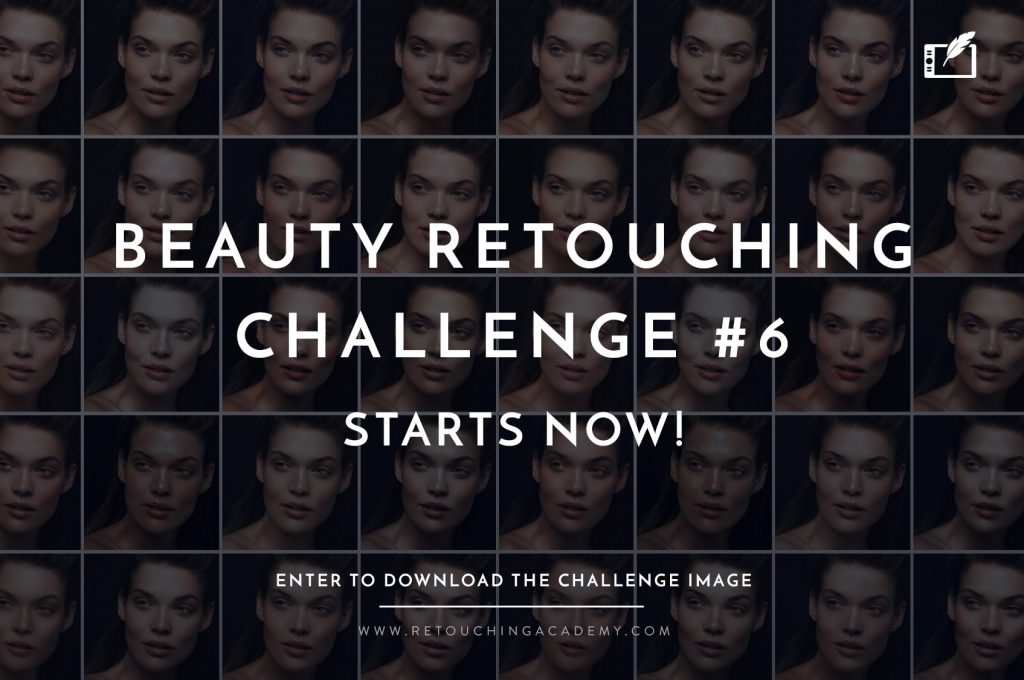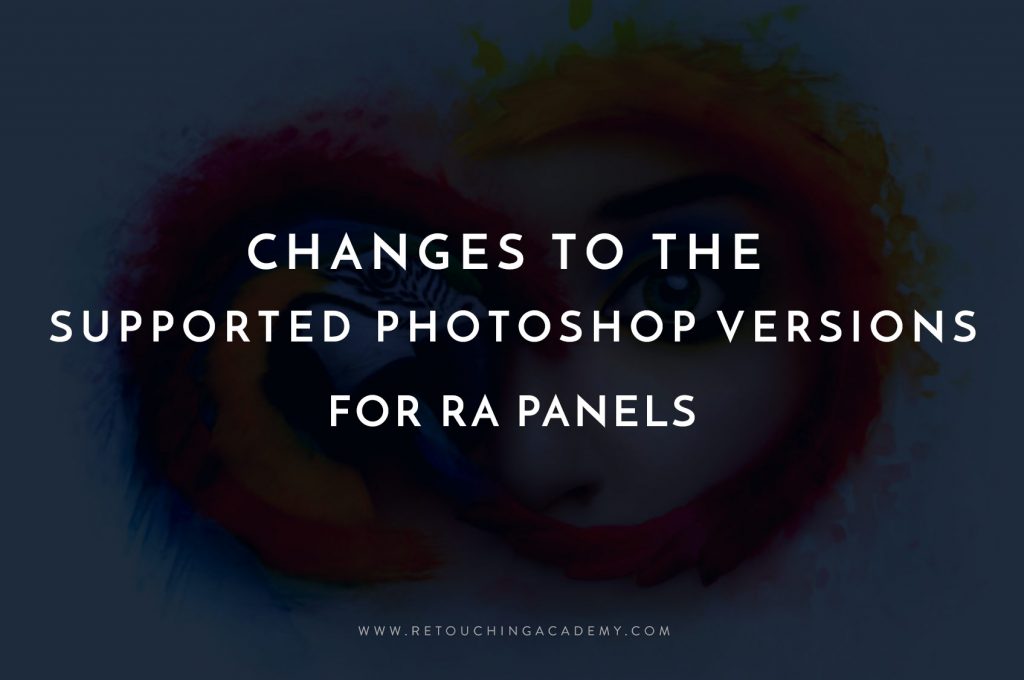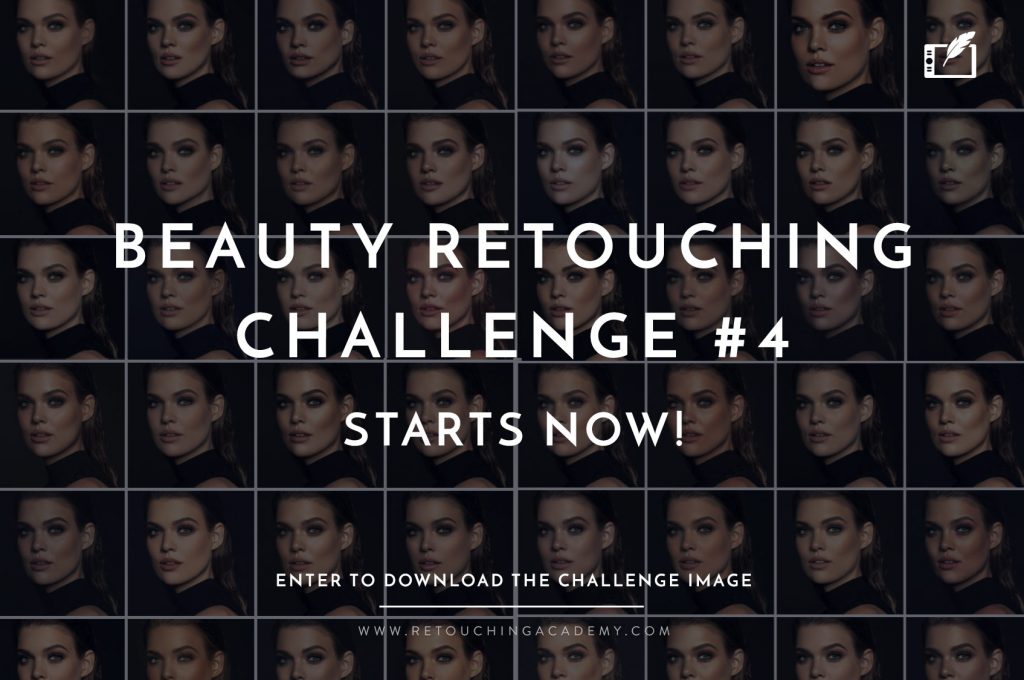While retouching beauty, fashion and portrait images, you will often encounter strong highlights that may need to be reduced. While current makeup trends lend themselves toward a “glowing” look through the use of heavy highlighters applied to the skin, there are many situations where the brightest parts of your image may still need to be lessened.
Some examples are when the highlighted skin appears oily, or when harsh lighting creates unflattering shapes on the face that are overly distracting.
RELATED: Our new Skin Retouching Video Course
As a retoucher, your job is to polish the original image, and part of that process involves learning how to guide the viewer’s eyes through a proper balance of highlights, midtones, and shadows.

Left: Original | Right: Subtle reduction of highlights on the arm, forehead, under the eye, and on the chin using the following technique.
This video tutorial by Dansky demonstrates a fast and simple technique for reducing highlights. By using a Solid Color Adjustment Layer, Blend-If Sliders, and Opacity, you will have full control over how you soften the appearance of highlights in seconds.
Load up a photograph for practice while you watch this tutorial, or make use of one of our Free RAW Practice Files.
Source: Dansky | Featured Image – Photo: Kendra Paige | Model: Caroline @ Elite Miami | MUA: Khadine Beauty | Hair: Lennie Billy | Retoucher: Olga Grebennikowa