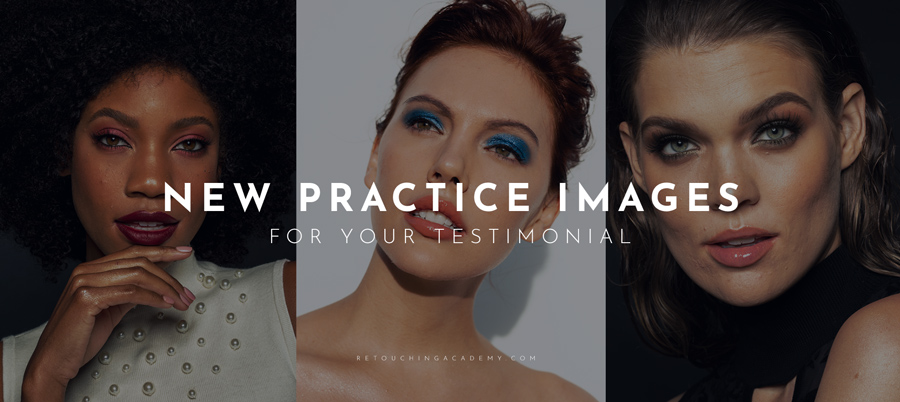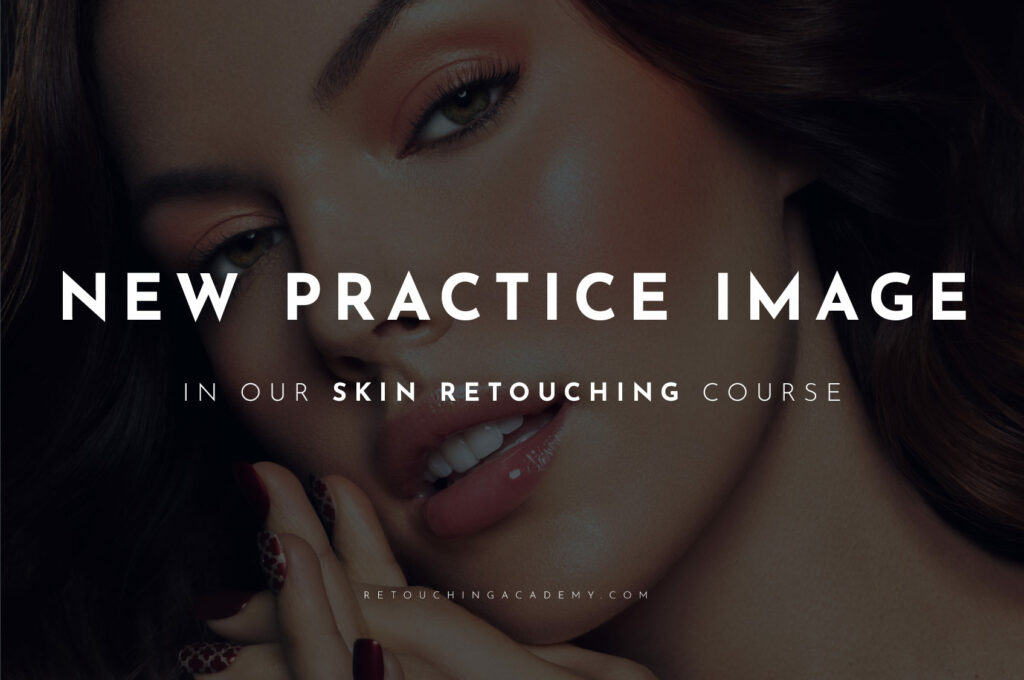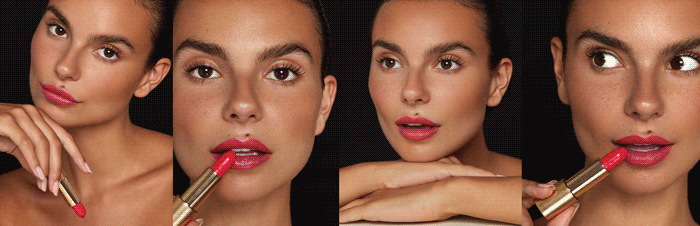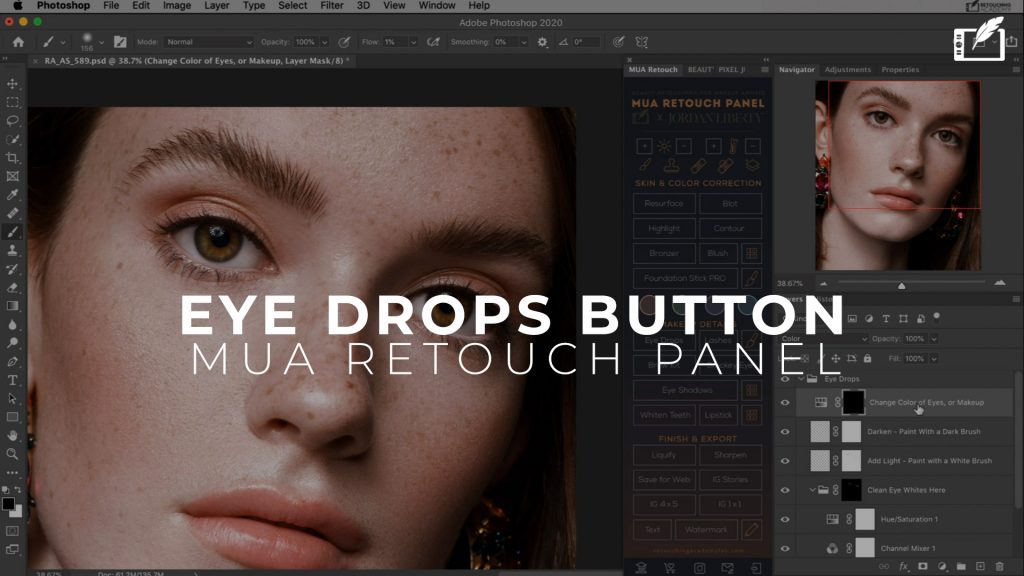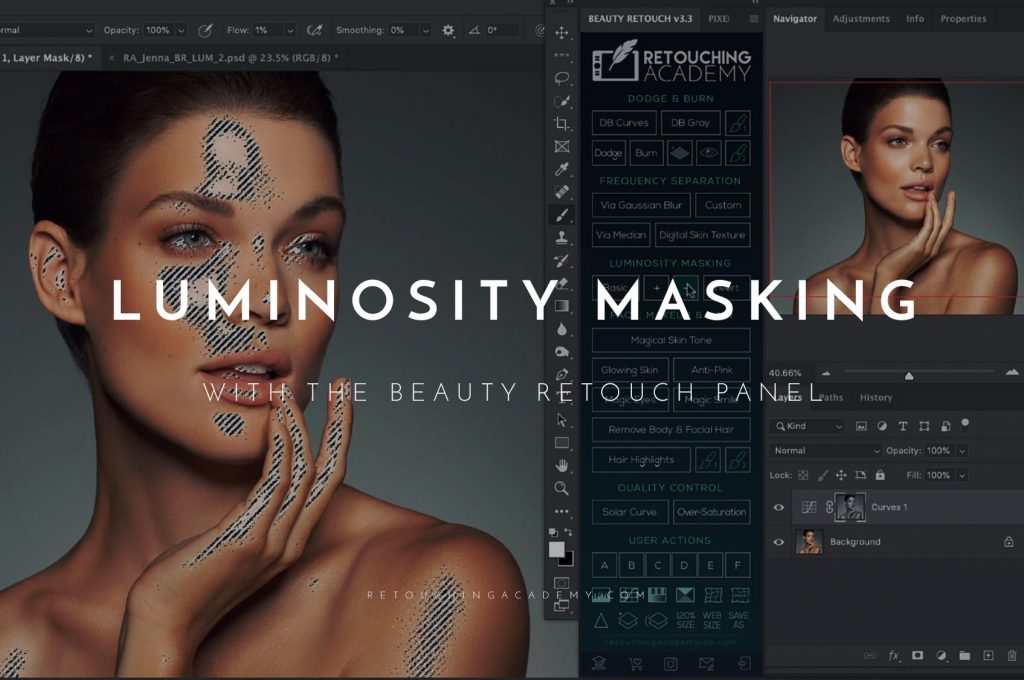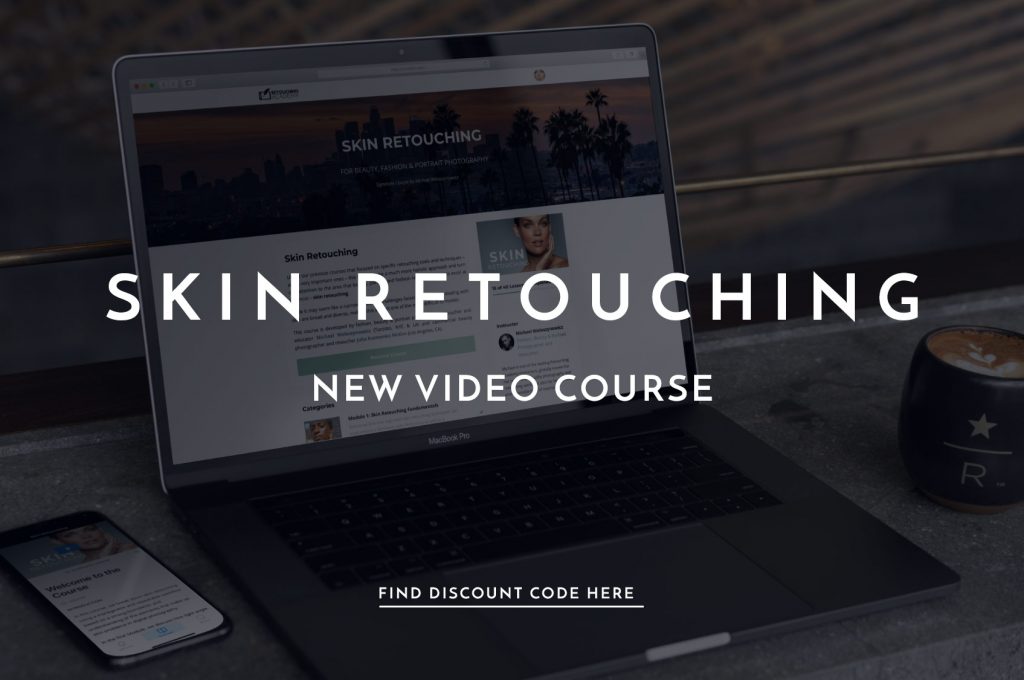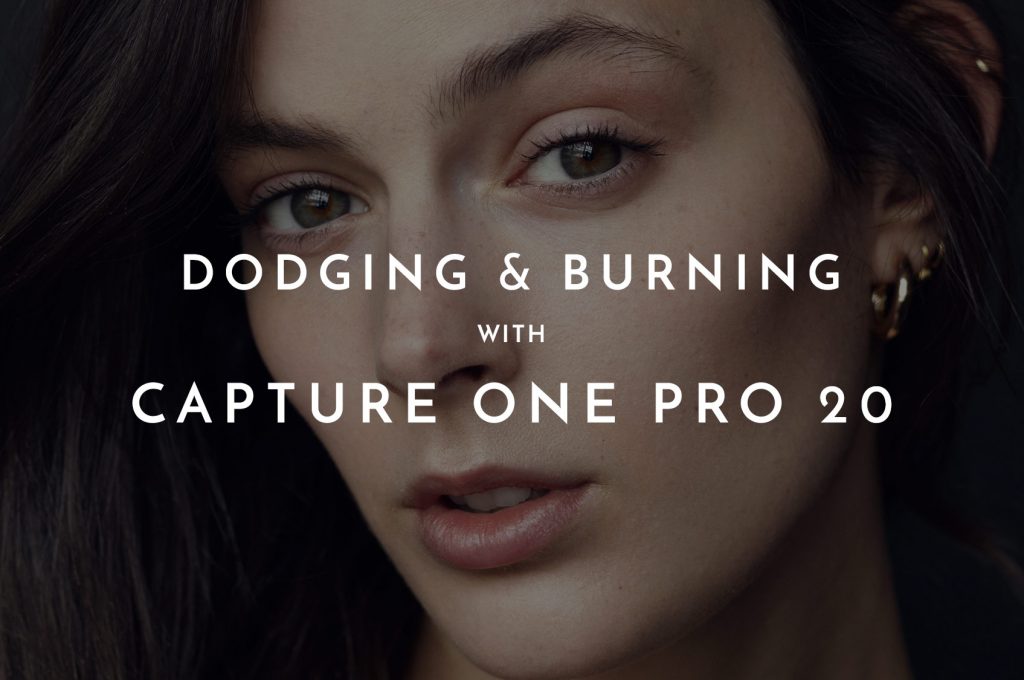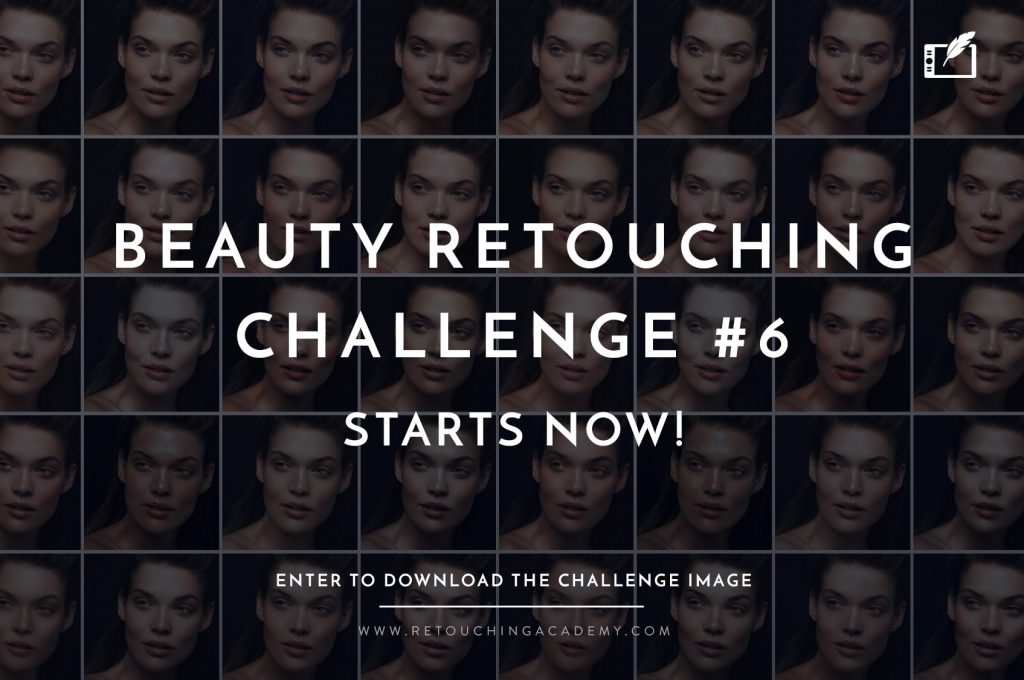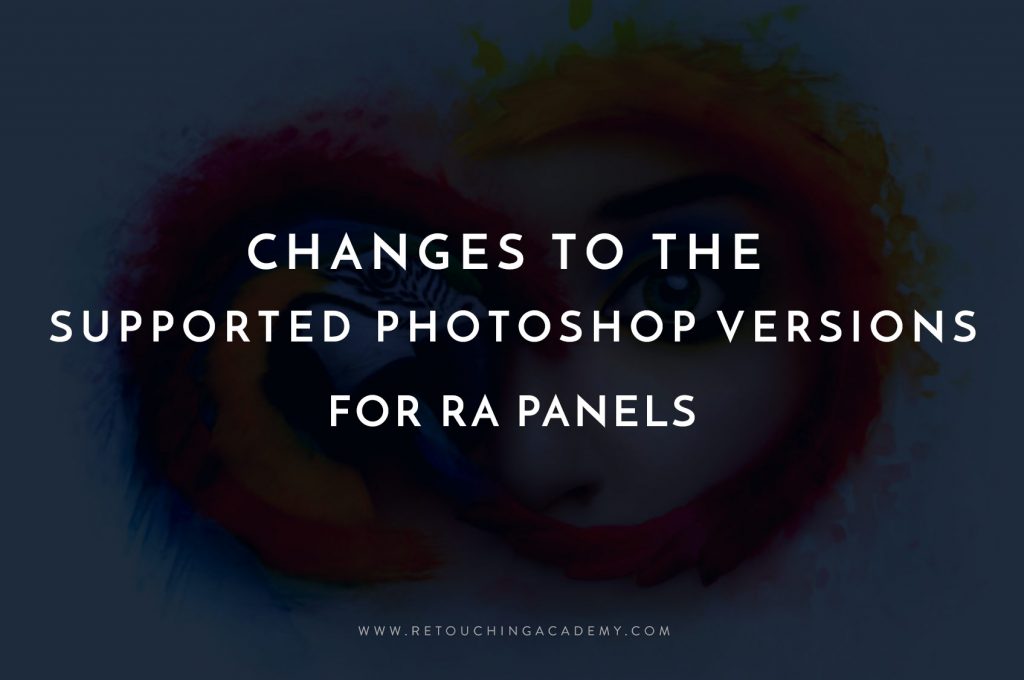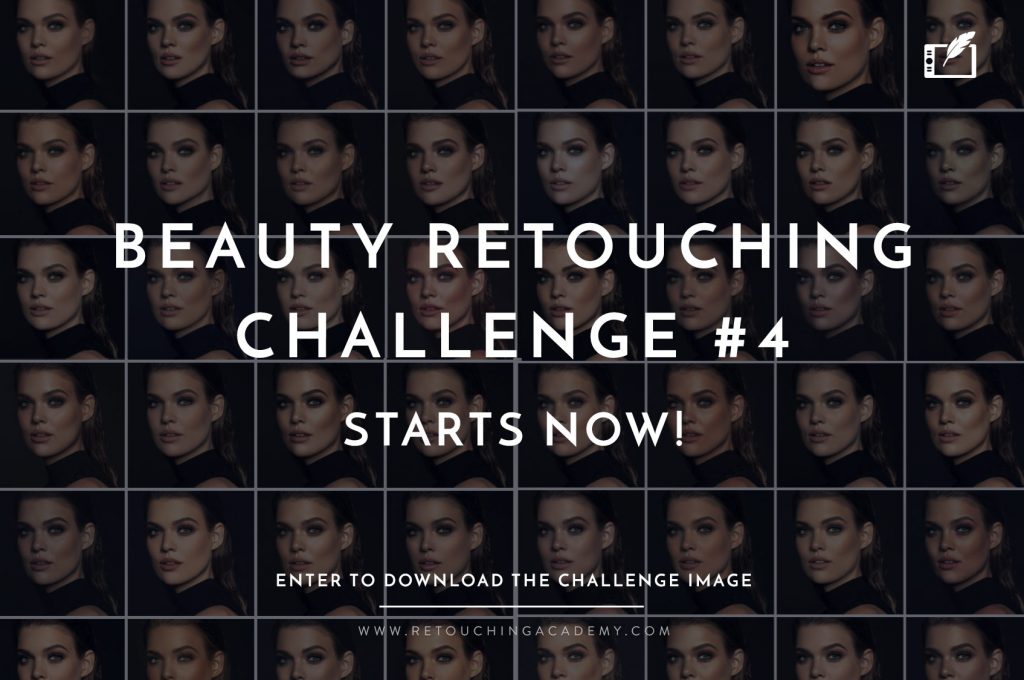The sclera, or the whites of the eyes, should be carefully considered when retouching beauty and fashion images as well as portraits. It can reflect the makeup and bright colors surrounding the model during the shoot, or, more typically, look reddish and be riddled with blood vessels.
In the video below, Michael Woloszynowicz demonstrates how to clean up the whites of the eyes in Photoshop by treating unwanted colors as a color cast. Overall, we should keep some details and blood vessels in the whites to preserve a natural look.
RELATED: New! Skin Retouching Video Course
Using the lasso or pen tool, select the sclera and create a mask (Q for Quick Mask). Adjusted the mask using Gaussian Blur to blur its edges and make micro-adjustments to the mask with the Gradient Tool. Once you’re happy with the mask, press Q again to set the mask and then add a Selective Color Adjustment Layer.
Michael recommends tweaking the Neutral option of the Selective Color Properties while bringing up the Info Panel to see the different colors contaminating the sclera.
To open the Info Panel, go to Photoshop’s Menu Bar, select Window, and from the drop-down, check “Info”:
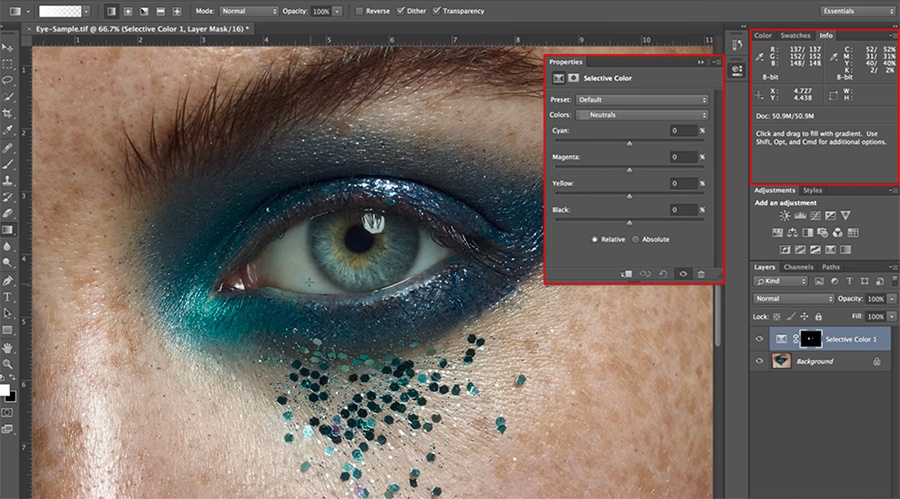
Selective Color Panel Properties and Info Panel open.
RELATED: Six Mistakes to Avoid While Retouching
Watch the video below to see how Michael uses the Selective Color Adjustment Layer in conjunction with the Info Panel in order to neutralize, add, or subtract colors:
Source: Michael Woloszynowicz | Featured Image: Julia Kuzmenko