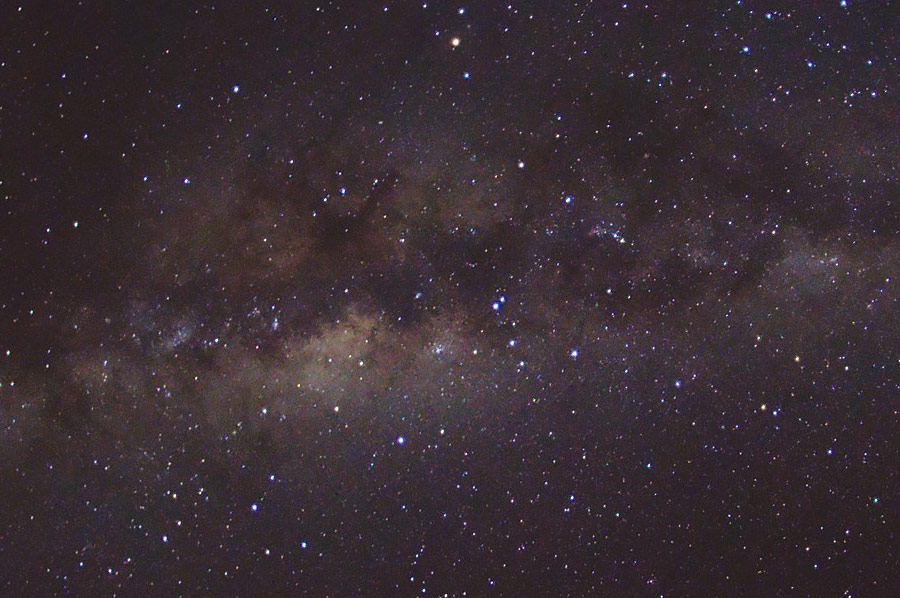Adobe Lightroom contains a plethora of hidden settings and shortcuts that can make photo-editing a breeze. This helpful tutorial by photographer, Evan Ranft will guide you through his top fourteen tips and tricks for adding efficiency and visibility to your Lightroom workflow.
While we highly recommend watching this ten minute video to get the most out of these 14 tips, below is a breakdown of each one.
- Switch to Develop Mode with the D key.
- Change canvas background by right-clicking for your preferred shade.
- Straighten horizons in the Crop tool with Command + click and drag.
- Quickly crop your image for Instagram with a 4 x 5 ratio and the X key for portrait orientation.
- Enhance lines, perspective, and symmetry with the Transform tool.
- Isolate your image for viewing by tapping the L key twice.
- Remove both sidebars by tapping the Tab key.
- Expand the slides by clicking and dragging the slider outward, to make the sliders wider.
- Quickly adjust sliders by hovering over them with the cursor, and tapping the up or down arrow keys. Increments change by .10 or 5. Holding Shift + the up or down arrow keys will yield increments of 20.
- Adjust brush size with the [Bracket keys]
- Right-click on a photo and go to Settings, then Copy Settings to move adjustments from one photo to another through Paste Settings.
- Right-click on a tab to remove it from the sidebar by unchecking it.
- While sharpening, you can hold the Alt / Option key while dragging on the Masking slider, to have only parts of an image sharpened.
- With the Spot Edit tool, you can clone out a section of the image by dropping a point, then holding down the Shift key to create a line for cloning out.
For those who recently updated to Adobe Lightroom Classic CC, this tutorial will serve as a great refresher for making the most of the application’s features and built in shortcuts.
RELATED: How To Use The Spot Removal Tool in Adobe Lightroom
Source: PetaPixel | Evan Ranft Youtube Channel